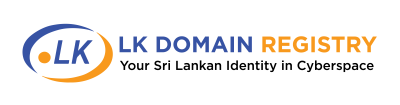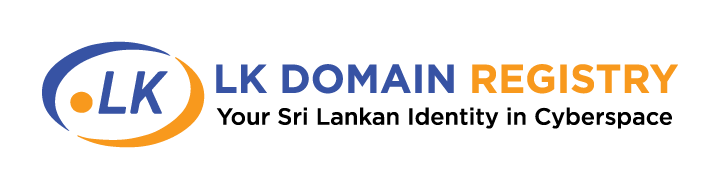Now, reserving your domain is even quicker with our new feature, “Add Registrant Later.”
If you don’t have the registrant (client) details on hand, simply click “Add Registrant Later” and choose the residence type (foreign or local) before placing the domain request.
Steps to submit REGISTRANT/REASON details:
Once you place the request without registrant details, you can add them by following the below steps,
- Log in to your account and click domains/payments
- Domain will be visible in “incomplete” status and click “Manage Domains” in front of the domain
- Click “EDIT” and add the reason if you have not added the reason
- Click User Roles and “EDIT” the REGISTRANT accordingly
NOTE:
Both REGISTRANT DETAILS and the REASON are mandatory
Domain Review:
The domain will remain in the “incomplete” stage until you provide your registrant details and the reason.
Once you’ve added the required details, the domain will change to a “Reserved” status.
You have up to 3 days from the submission date to add details for the domain (registrant details, organization details, and the reason). After 3 days, the request will be rejected.
NOTE:
If you change the residence type (foreign or local) of the registrant after reserving the domain, the currency and payment will be adjusted accordingly.
This feature will be only available for reserving domains—those for which payment is made at the time of the request.